Authenticate a Flow using Basic authentication
Authentication ensures that only authorized users can trigger the flow in Backflipt platform and access the associated software or application services.
When you are first using an application trigger in the flow, you need to authenticate the connection to the application. Once the flow is authenticated, it will be triggered based on the defined trigger criteria set for the flow.
Every time you enable a flow, you will be prompted with the Authorize dialog to complete the authentication on the flow. Only if the authentication must be refreshed or the user must re-authenticate. Otherwise, it will be shown as authenticated or if it has multiple connects then once selected, it should show authenticated.
If you choose to change the application trigger and update the flow properties, you will need to create or update the authorization for the flow in the selected application service.
Four types of authentications are supported:
- OAuth 2.0
- API Key
- Basic
- DB Connection
Depending on the authentication type, you need to enable and publish a flow, authentication is required. Additional steps are only required when creating the credential. You don't provide api keys or o-auth tokens when authenticating in the flow or service.
To authenticate a flow for the integration service, first, you need to add or create the application integration. Create an authentication based on the connection to your service in Add Credentials page. Once defined, you will be prompted with the Authorize dialog to complete the authentication on the flow.
The steps below show how to authenticate a flow created using client credentials for the Mixpanel API, which uses basic authentication.
To authenticate a flow using basic authentication
- Go to My Flows > Flow dashboard.
- Search and navigate to the flow you want to add the Mixpanel integration.
- Drag and drop the integration on the Flow Builder.
- Click Authorize. The authorization page for Mixpanel is displayed.
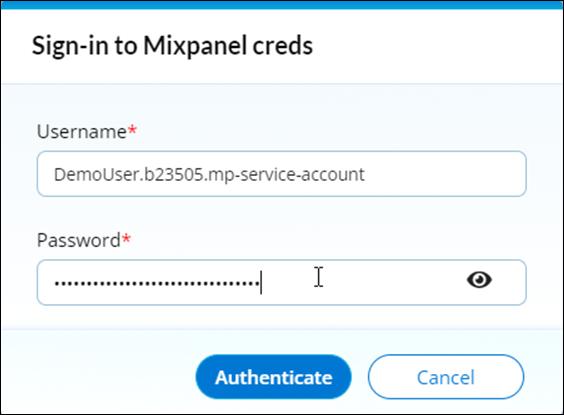
- Authenticate with your Mixpanel credentials.
Enter your username and password you obtained after registering and creating a service account with the Mixpanel API. - Click Authenticate to get access to the Mixpanel API.
When the credentials are verified as valid, the Backflipt platform will initiate a request for permission to access the relevant application data, subject to the user's granted permissions as in OAuth. If the application is already authenticated, you will not encounter the Authorize button, as the authentication process has already been completed.
 Table of Contents
Table of Contents
